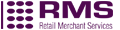How do I fix a Wi-Fi Connection Failed error on the Verifone V240m?
If you're using Wi-Fi as your primary connection method for the Verifone V240m card machine (recommended), you may encounter connection issues from time to time, similarly to any other device that relies on Wi-Fi.
Confirm Wi-Fi is disconnected by following these steps:
-
- Press on the idle screen: Menu > Management > Settings > Communication
- Enter password of '123456' (Unless you set your own password).
- In the Communication Panel, you will see if Wi-Fi states 'Up'(connected), 'Down'(disconnected) or 'Off', which means Wi-Fi has never been set up.
If 'down', follow the steps below in order. If one step resolves your issue, there's no need to complete all 3.
1. Remove Wi-Fi profile and re-add it
-
- Press on the idle screen: Menu > Management > Settings > Communication
- Enter password of '123456' (Unless you set your own password).
- Select Wi-Fi > Configuration > Wi-Fi Scan
Note: If Wi-Fi is already set up on the card machine, select the current Wi-Fi / router name, and select the option to remove it.
-
- Select the name of the router you want to use (or re-add the router that was previously removed) and press Add
- Select Pre-Shared-Key (PSK)
- Enter the router password and select OK
- Select Save > OK > Yes > OK > Status. The Wi-Fi status should say "Up". You can now exit the menu and attempt a test sale.
Note: If the card machine displays 'wrong credentials', this means the Wi-Fi password was entered incorrectly and you will need to return to step 3.
2. Reset your router
If re-adding your Wi-Fi profile doesn't resolve the issue, make sure Wi-Fi is working correctly on your other devices with internet connection.
For example, see if you can load a website (that's not already cached) or watch a new video on your smartphone. If you can do this successfully, try rebooting your router, restarting your card machine, and performing step 1 again.
Note: Make sure the card machine has enough battery to perform this.
3. Update your card machine software
The connection error could be due to the card machine operating on an outdated version of software.
If the error persists, or you need assistance with any of the steps listed on this page, give our Customer Support team a call.