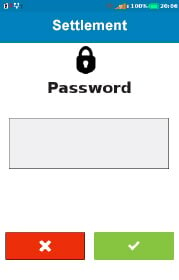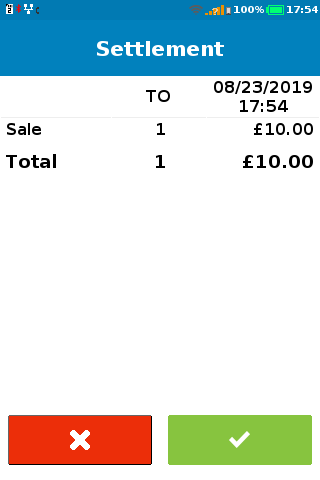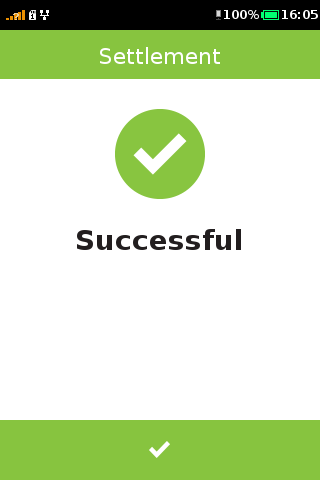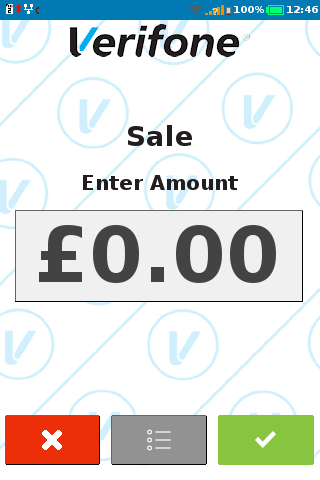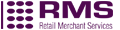Software updates for your card machine
Download the latest software updates for your card machine. Maintain peak performance, gain new features and uphold security.
Choose your card machine model
Follow the step-by-step guides below to download the latest software updates for your card machine.
Ingenico (+Elavon) DESK 3500, iCT250, iWL252, iWL258, iWL251, MOVE 3500
Please note: If your card machine has had a sustained amount inactivity, you will need to charge it fully (4+ hours) using the charging cable provided, before powering on.
Step 1: Download Software Update
1. From the main menu, press the menu key twice, until you see the option for select function
2. Input function number 81, then press enter
3. Either (a) input your password, then press enter or (b) swipe your supervisor card
4. The card machine will perform the download and then reboot back to the main menu
Step 2: Perform a test transaction
1. A sale transaction may be initiated from the READY prompt by keying in the transaction amount of £0.01/€0.01 and pressing ENTER.
2. Follow the terminal prompts to Insert/Swipe/ Present your card.
Ingenico (+Global Payments) DESK 3500, iCT250, iWL252, iWL258, iWL251, MOVE 3500
Please note: If your card machine has had a sustained amount inactivity, you will need to charge it fully (4+ hours) using the charging cable provided, before powering on.
Step 1: Download Software Update
1. From the main menu, press the menu key until you see the option for Supervisor
2. Select Supervisor
3. Select Call TMS
4. Input your password, then press enter
5. The card machine will perform the download and then reboot back to the main menu
Step 2: Perform a test transaction
1. A sale transaction may be initiated from the READY prompt by keying in the transaction amount of £0.01/€0.01 and pressing ENTER.
2. Follow the terminal prompts to Insert/Swipe/ Present your card.
Verifone V200c
Please note: If your card machine has had a sustained amount inactivity, you will need to charge it fully (4+ hours) using the charging cable provided, before powering on.
Step 1: Download Software Update
From the main menu:
1. Press the menu key in the middle of the screen
2. Select Management
3. Select Settings
4. Press the down arrow in the bottom right corner
5. Select Call TMS
6. Input your password, then press enter
7. The card machine will perform the download and then reboot back to the main menu
Step 2: Perform a test transaction
1. From the main menu, using the number keys, type in the transaction value of £0.01/€0.01 and press ENTER.
2. A prompt will appear to confirm the transaction amount. Press ENTER to confirm.
3. Insert/Swipe/Present your own card using the terminal. You must enter your PIN if requested.
Verifone V240m
Please note: If your card machine has had a sustained amount inactivity, you will need to charge it fully (4+ hours) using the charging cable provided, before powering on.
Step 1: End of day report
1. Navigate the following sequence of menus by pressing on the idle screen: Menu > Administration > Batch > Settlement
2. Using the number keys, enter the default password of '123456' (unless you have previously changed this) and press.
3. The Detail report is required. Press O to proceed.
4. Your Detail report will print and a second a screen will be displayed, listing all the performed transactions. Press O to complete your End of Day report.
Note: For security purposes, the screen above will only be displayed for a limited time.
If you do not press O before this screen times out, your End of Day report will not be confirmed.
5. Only when your End of Day report has been successful, will the following screen will be displayed:
The End of Day report will print and state 'SETTLEMENT SUCCESSFUL' at the bottom of the receipt.
Step 2: Download Software Update
1. Press the Menu icon from the main screen
2. Select Management
3. Select Settings
4. Press the menu scroll button in the bottom right of the screen
5. Select Call TMS
6. Enter your password
Step 3: Perform a test transaction
1. The card machine is ready to start a sale transaction from the idle screen. Enter sale amount of £0.01/€0.01 and then press O key.
2. Insert your card, swipe, manual key entry or tap contactless card.
Verifone VX520, VX680, VX675, VX820
Please note: If your card machine has had a sustained amount inactivity, you will need to charge it fully (4+ hours) using the charging cable provided, before powering on.
Step 1: End of Day Report
1. From the main menu, select Batch
2. Select End of Day
3. Input '1234', then press Enter
4. Select Yes
Step 2: Download Software Update
1. From the main menu, press the second from left purple key (underneath the screen) until you see the option for Terminal
2. Select Terminal
3. Select Download
4. Input '1234', then press enter
5. Select Initialize (Do not select Program load)
6. For card machines connected to the telephone line, please make sure the number is 03333236613. For units connected to the internet, ensure the code is VCUK.VERIFONE.COM:8013.
7. Press enter
8. Select Yes
9. The card machine will reboot and 10 lines will appear on the screen. These will change to stars as the download progresses.
10. Once the download is finished, your terminal will reboot and return to the main menu.
Step 3: Perform a test transaction
1. From the main menu, using the number keys, type in the transaction value of £0.01/€0.01 and press ENTER.
2. A prompt will appear to confirm the transaction amount. Press ENTER to confirm.
3. Insert/Swipe/Present your own card using the terminal. You must enter your PIN if requested.